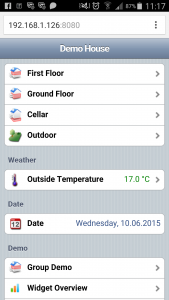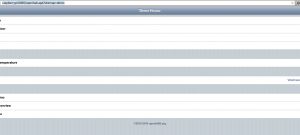Rants
openHAB on Raspberry PI
Tags: home automation, openHab, Raspberry PI, smart hem, smart home
Categories : Hemautomatisering, Teknik, Webutveckling
In my previous post about unboxing and installing Raspberry PI I mentioned that I should develop my own application for controlling miscellaneous devices at my home. Since then I have realized that I don’t really have enough time to design and implement such an application, so I have reconsidered and chosen to go with openHAB instead.
The rest of this post will describe how to setup the openHAB server on Raspberry PI with the demo application. Let’s get started.
Update Raspberry PI
First, log on to the PI. I use SSH from my laptop with the following command:
You will be promted for the password, so fill it in and hit enter. This will give you remote access to the terminal of the Raspberry PI.
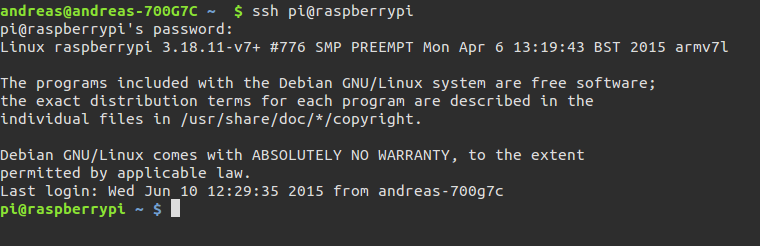
Now, the first things we should do is make sure that the PI’s packages and firmware is up to date:
sudo apt-get update && sudo apt-get update
sudo rpi-update
You might be informed that a reboot is required for the updates to take affect. I you get such a notification, reboot the PI:
sudo reboot
Wait a while and then log in using SSH again.
Download packages
Next thing is to download all the packages we need. I will create a temp folder to download all the packages to:
mkdir temp
Move into that directory and start the downloads:
cd temp
wget https://bintray.com/artifact/download/openhab/bin/distribution-1.7.0-runtime.zip
wget https://bintray.com/artifact/download/openhab/bin/distribution-1.7.0-demo-configuration.zip
Since we are only installing the demo application at this point we only need the runtime and the demo-configuration zip-files.
Installation
Next we will create the installation directory. I’m using /opt as installation root:
sudo mkdir /opt/openhab
Now extract the downloaded zipfiles to the installation directory:
sudo unzip distribution-1.7.0-runtime.zip -d /opt/openhab
sudo unzip distribution-1.7.0-demo-configuration.zip -d /opt/openhab
Configuration
It’s time to configure openHAB. We won’t really do anything, but use the default configuration shipped with openHAB. To enable the default configuration we need to copy a file:
cd /opt/openhab
sudo cp configurations/openhab_default.cfg configurations/openhab.cfg
Start openHAB
Starting openHAB is as simple as executing a shellscript:
sudo ./start.sh
Access demo application
Now it is time to verify the installation. Open a browser on any device connected to the same network as the PI. Then go to:
http://raspberrypi:8080/openhab.app?sitemap=demo
Below is a couple of screenshots of the UI.